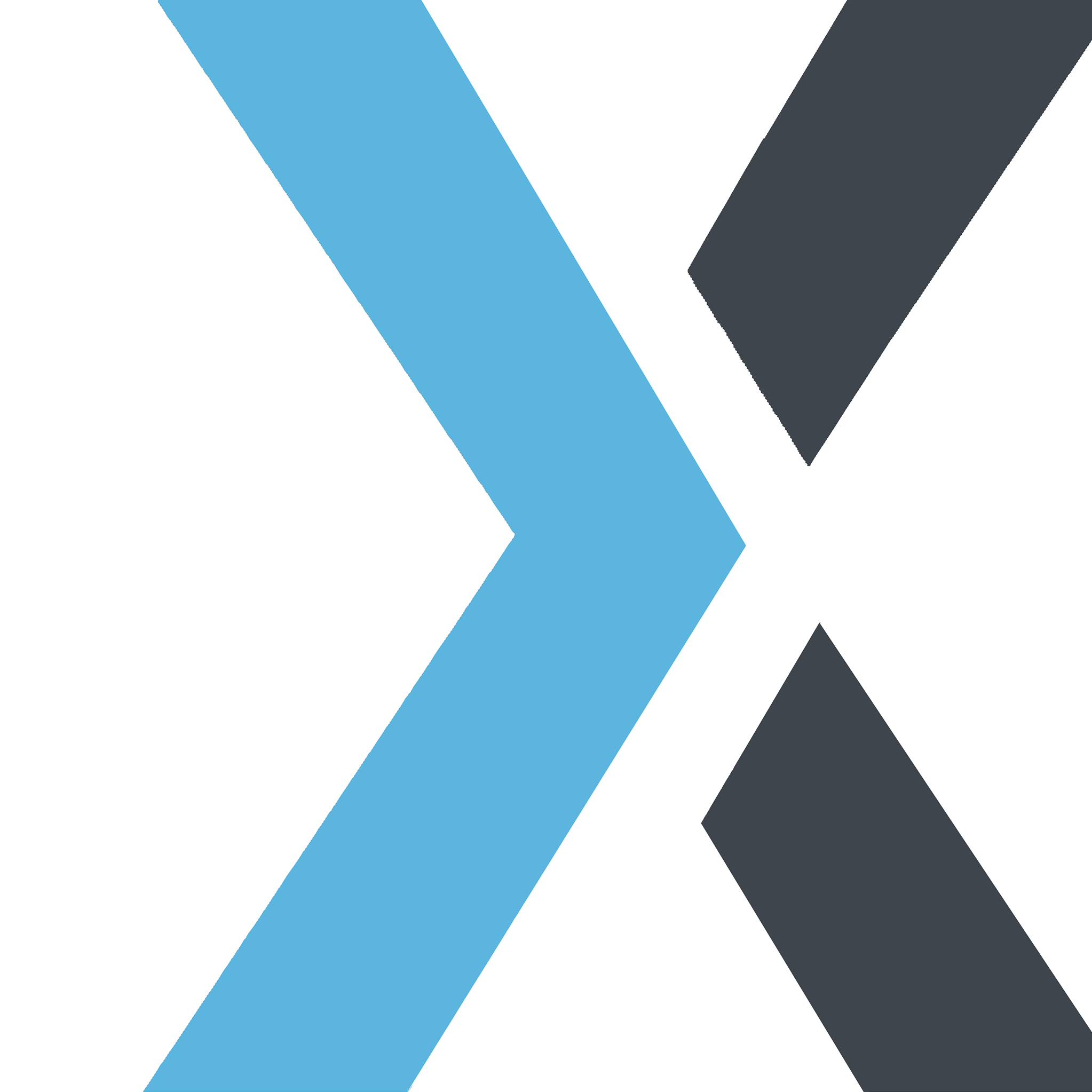How to Update Your Payment Card
Apple
Last Update il y a 4 mois
To ensure uninterrupted service, please keep your payment card information up-to-date. You can easily update your payment card directly through our Customer Portal. Follow the steps below:
Step-by-Step Guide:Access the Customer Portal:
- Click the Customer Portal link found in your account or billing email. Alternatively, log into your account on our platform and select the Customer Portal link under Account Settings or Billing Information.
Log In to Your Account:
- Use your account credentials to log into the Customer Portal.
Navigate to Payment Methods:
- In the Customer Portal, find the Payment Methods section where you’ll see your current card details.
Add a New Card:
- Click Add Payment Method to enter your new card information. Fill in your card details, including the card number, expiration date, and CVC.
Set the New Card as Default (if applicable):
- If you want this card to be your primary payment method, select Set as Default to make it your default card for future billing.
Remove the Old Card (if applicable):
- To remove an old card, click on the card you wish to delete and select Remove. (Note: You’ll need at least one active payment method on file.)
Save Changes:
- After updating your card information, click Save to confirm the changes. Your new card will be used for the next billing cycle.
Verify Update Confirmation:
- You’ll receive an email confirming the update to your payment information.
If you encounter any issues while updating your payment card, please reach out to our support team for assistance. We’re here to help ensure a seamless experience.
Important Notes:- Upcoming Payments: Any upcoming charges will be processed with the updated card.
- Multiple Cards: You can store multiple cards and set one as the default for billing.