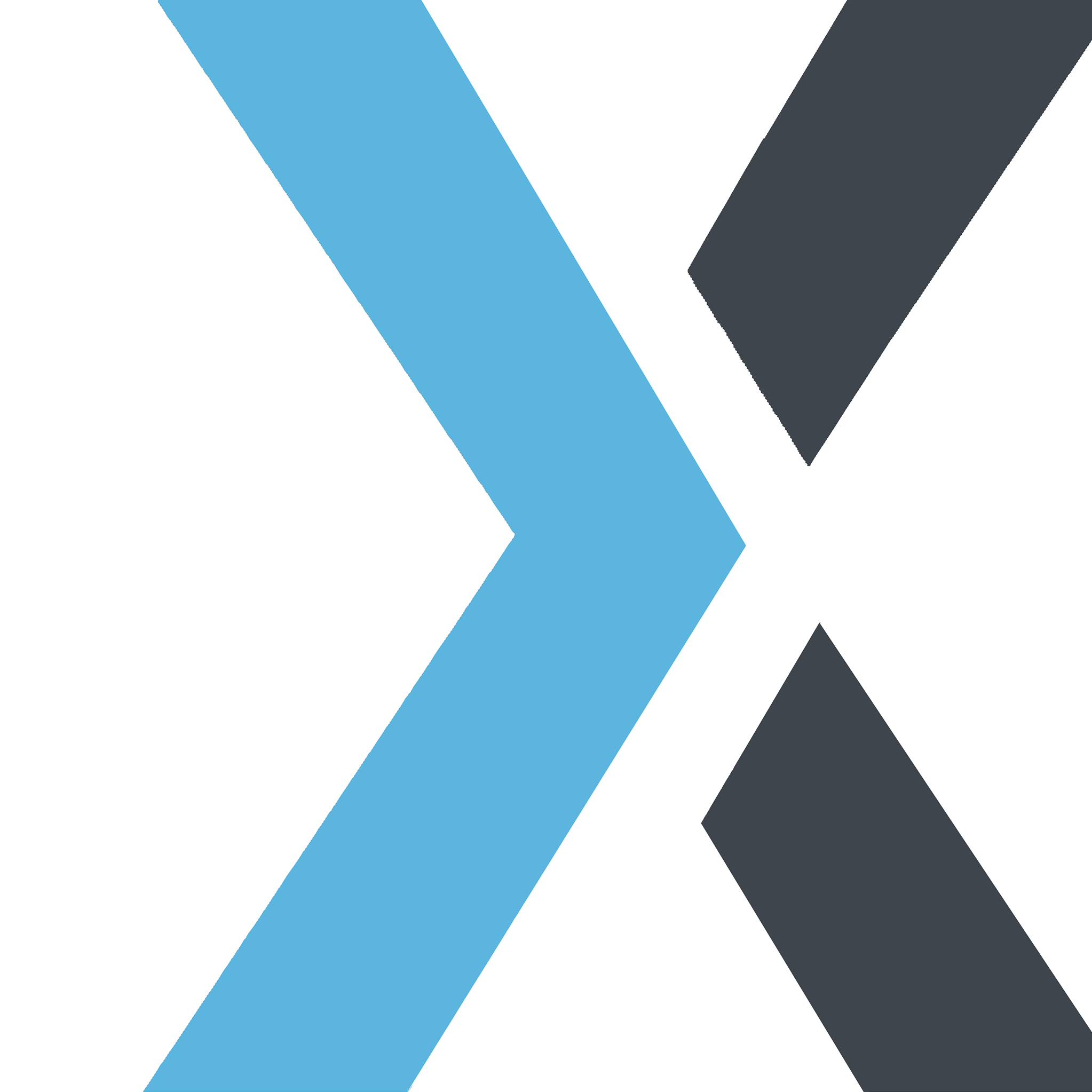How to Download Your Invoice from the Synorex Billing Portal
Apple
Last Update 4 months ago
You can easily download your invoices through our Synorex Billing portal. Follow these steps to access and download your invoices:
Step-by-Step Guide:Log In to the Synorex Billing Portal:
- Go to our Synorex Billing portal login page and enter your account credentials to sign in.
Navigate to Invoices:
- After logging in, you’ll see the dashboard. From the menu, select Invoices to view your invoice history.
Find the Invoice You Need:
- You’ll see a list of all your invoices. Use the search or filter options to quickly find the specific invoice you wish to download.
Download the Invoice:
- Next to the invoice, you will see a Download button or an invoice icon. Click on this button to download the invoice in PDF format.
Save or Print the Invoice:
- Once downloaded, you can save the invoice to your device or print it for your records.
If you have any trouble accessing or downloading your invoice, please contact our support team for assistance. We’re here to help!
Important Notes:- Email Notifications: In addition to downloading from the portal, invoices are also emailed to you when issued.
- Invoice History: All of your past invoices are stored in the portal, making it easy to access them anytime.