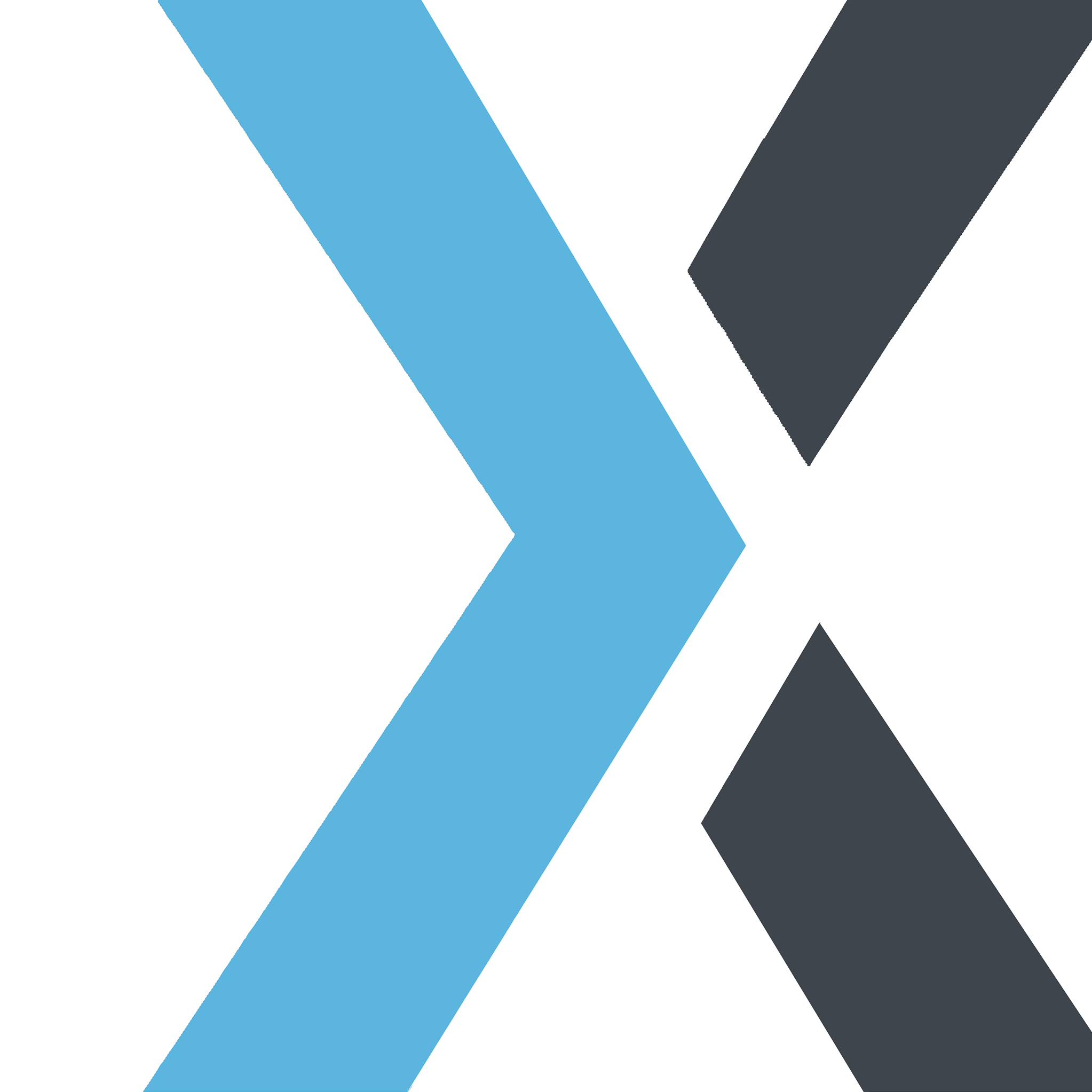How to Cancel Your Subscription
Apple
Last Update 4 months ago
We’re sorry to see you go! If you need to cancel your subscription, you can do so directly through the Customer Portal. Follow these steps to ensure a smooth cancellation process:
Step-by-Step Guide:Access the Customer Portal:
- You can access the Customer Portal link provided in your account or billing email. Alternatively, log into your account on our platform and navigate to the Customer Portal link in your Account Settings or Billing Information section.
- Please click here to submit feedback form, after submit the form you will get the Customer Portal link.
Log In to Your Account:
- Use your account credentials to log into the Customer Portal.
Navigate to Subscriptions:
- Once logged in, locate the Subscriptions section. Here, you will see an overview of your active subscriptions.
Select the Subscription You Wish to Cancel:
- Choose the subscription you want to cancel. Click on the subscription name to view more details.
Choose Cancel Subscription:
- Click Cancel Subscription at the bottom of the page. You may see a confirmation message or options to pause instead of canceling. Follow the prompts to confirm your cancellation.
Review Cancellation Confirmation:
- After completing the process, you’ll receive a confirmation email detailing the cancellation, including any remaining access period based on your billing cycle.
Contact Support for Further Assistance:
- If you have any questions or need help with your cancellation, please contact our support team. We’re here to help.
- Billing Cycle: Cancelling your subscription will stop any future payments, but you may still have access until the end of your current billing cycle.
- Reactivation: If you change your mind, you can reactivate your subscription anytime by logging into your Customer Portal.