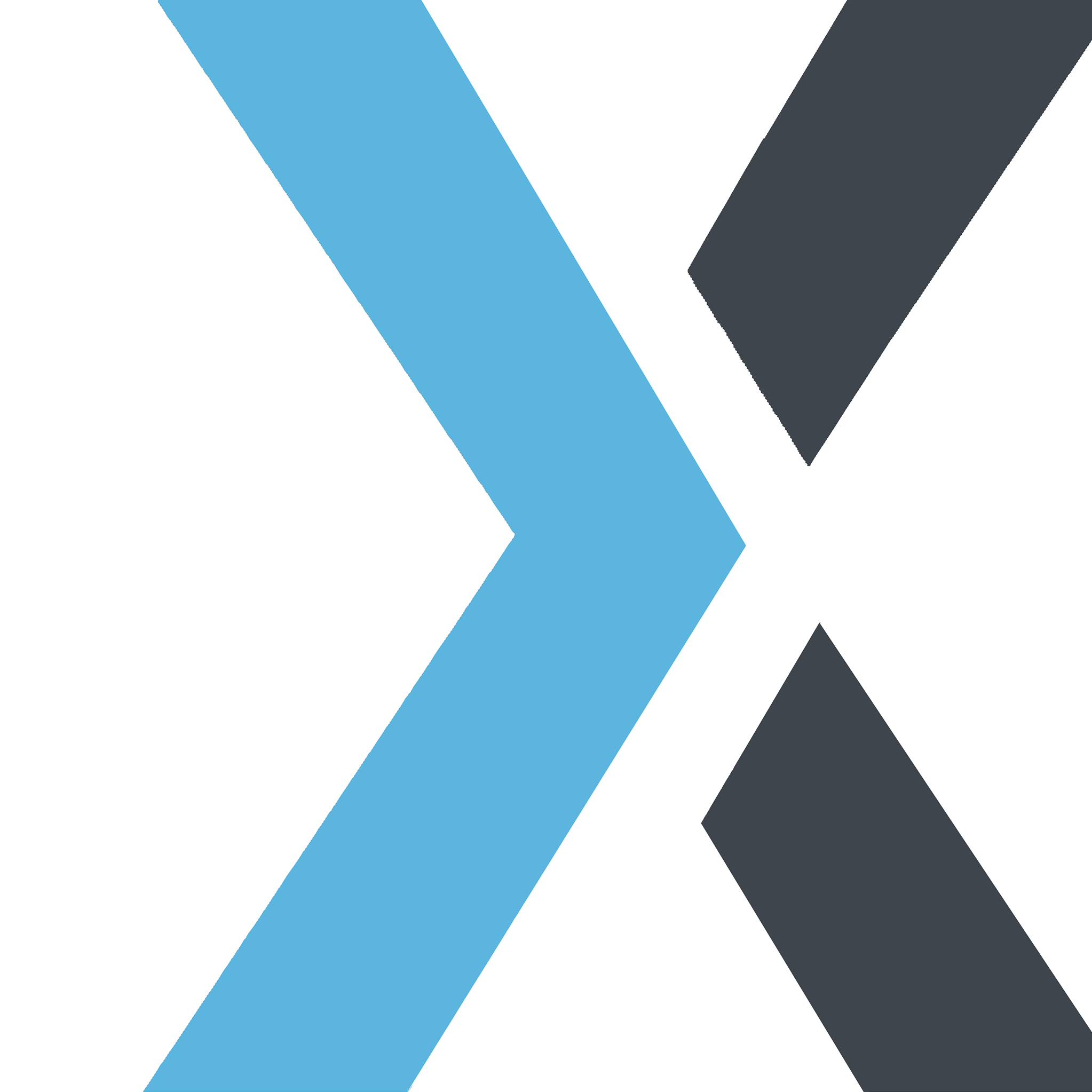How to Download Your Invoice (Synorex Subscription)
Apple
Last Update 4 bulan yang lalu
You can easily download your past invoices for your records through our Customer Portal. Follow these steps to access and download your invoices:
Step-by-Step Guide:Access the Customer Portal:
- Use the Customer Portal link provided in your account or billing email. Alternatively, log into your account on our platform and find the Customer Portal link under Account Settings or Billing Information.
Log In to Your Account:
- Enter your login credentials to access the Customer Portal.
Navigate to Billing or Payments:
- In the Customer Portal, go to the Billing or Payments section where you’ll find a list of all your transactions and invoices.
Find the Invoice You Need:
- Scroll through the list to locate the invoice you wish to download. Invoices are typically listed by date, making it easy to find the one you need.
Download the Invoice:
- Next to each invoice, you should see a Download button or a download icon. Click this to download a PDF version of your invoice.
Save or Print the Invoice:
- Once downloaded, you can save the invoice to your device or print a copy for your records.
If you need help finding a specific invoice or encounter any issues, please reach out to our support team for assistance. We’re here to help!
Important Notes:- Email Receipts: You may also receive a copy of each invoice via email when a payment is processed.
- Invoice History: All previous invoices are stored in the Customer Portal for your convenience.