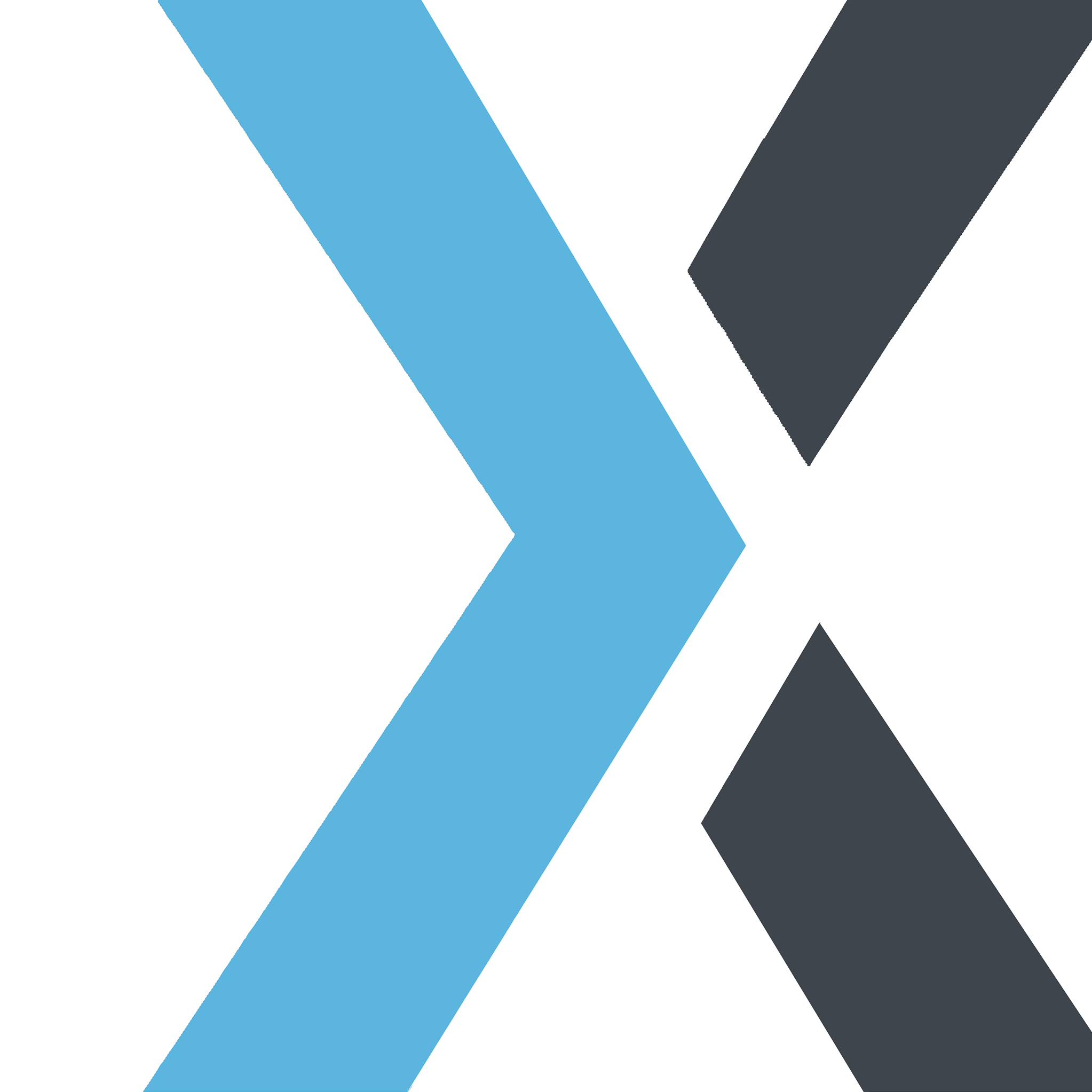Staff Management
Apple
Last Update 5 months ago
- Add New Staff When you employ a new staff member, you can add them to the system by filling out the form in this section. Type in their name, role, mobile number, status (active or inactive), and any remarks you would like to add. Then click on submit.
- View All Staff You can view the complete list of staff here, along with role, mobile number, username, password, status (active or inactive), and date of creation and update. When you create a new employee, the system will automatically generate an id and password. The password can be changed by the staff member from their account, but username cannot be changed. If you put the cursor over their names, you will also be able to see the remarks you added. Click on Actions to edit their information, remove them from the list, or modify their permissions. When you click on Permissions, you will see a list of all the pages on the website. Check the boxes next to those names to select which pages the staff member will have access to, and then click on Update.
- Add New Staff Payroll To add a new staff payroll, fill out the form in this section by typing in the name of the staff or selecting from the drop down menu. Then select the year, month, amount, and status (due or paid) of the payroll. Then simply hit Submit.
- Staff Payroll Here you will see the list of all the staff payrolls next to the staff members’ names, along with month, year, amount, date of creation and update. You will also be able to see the status, due or paid. To change the status or edit any other information or to remove an entry from the list, click on Actions. On the right, there is also a search bar.