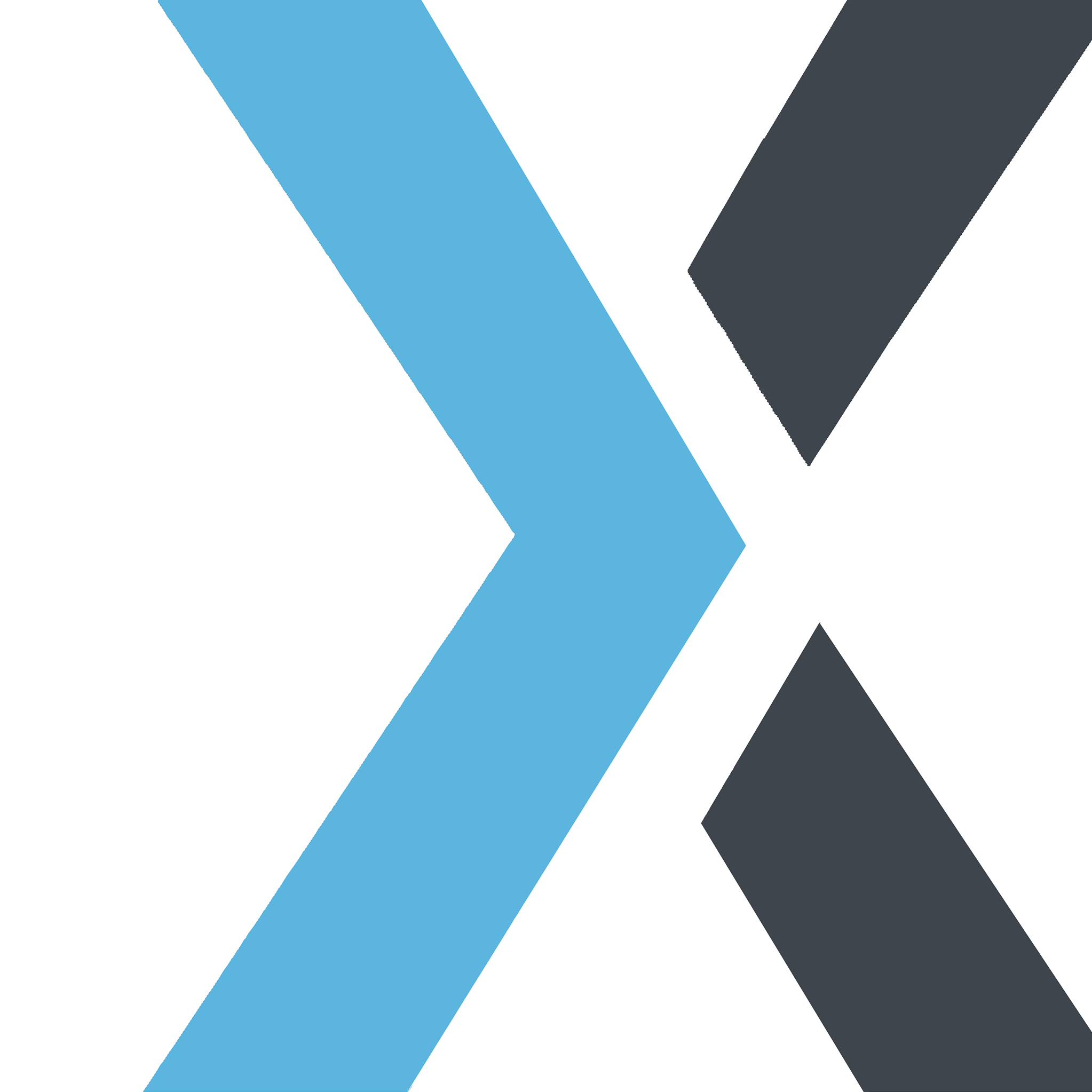Get 30-day free trial of Synorex AI
Synorex General Support
Last Update 5 месяцев назад
Welcome to Synorex AI! Follow this guide to claim your 30-day free trial and start exploring the power of our AI solutions.
Step-by-Step Guide
Step 1: Scan the QR Code
- Locate the QR code provided on our website or promotional material.
- Use your smartphone's camera or QR code scanning app to scan the code.
- You will be redirected to the Synorex AI sign-up page.
- On the sign-up page, fill in your personal details including your name, email address, and password.
- Agree to the terms and conditions.
- Click on the "Sign Up" button to create your account.
- You will receive a confirmation email. Open it and click the verification link to activate your account.
- Go to the Synorex AI Facebook page by following this link.
- Click the "Like" button on the page.
- Take a screenshot of the page showing that you have liked it.
- Return to the Synorex AI website and open the live chat feature.
- Upload the screenshot of your Facebook like in the chat.
- Our support team will verify your screenshot and activate your 30-day free trial.
- Once your trial is activated, log in to your Synorex AI account.
- Begin exploring the features and tools available.
- If you have any questions or need assistance, our support team is available 24/7 via live chat.
I didn't receive the confirmation email.
- Check your spam or junk folder.
- Ensure that you entered the correct email address during sign-up.
- If you still haven't received it, contact our support team via live chat for assistance.
- Make sure your camera or scanning app is functioning properly.
- Try refreshing the page or using a different device to scan the code.
- If the problem persists, contact our support team for an alternative link.
- On most smartphones, you can take a screenshot by pressing the power button and volume down button simultaneously.
- For specific instructions based on your device, refer to your device's user manual or online help resources.
Our customer support team is here to help! Reach out to us anytime through the live chat on our website.
Thank you for choosing Synorex AI. Enjoy your 30-day free trial and discover how our AI solutions can transform your business!