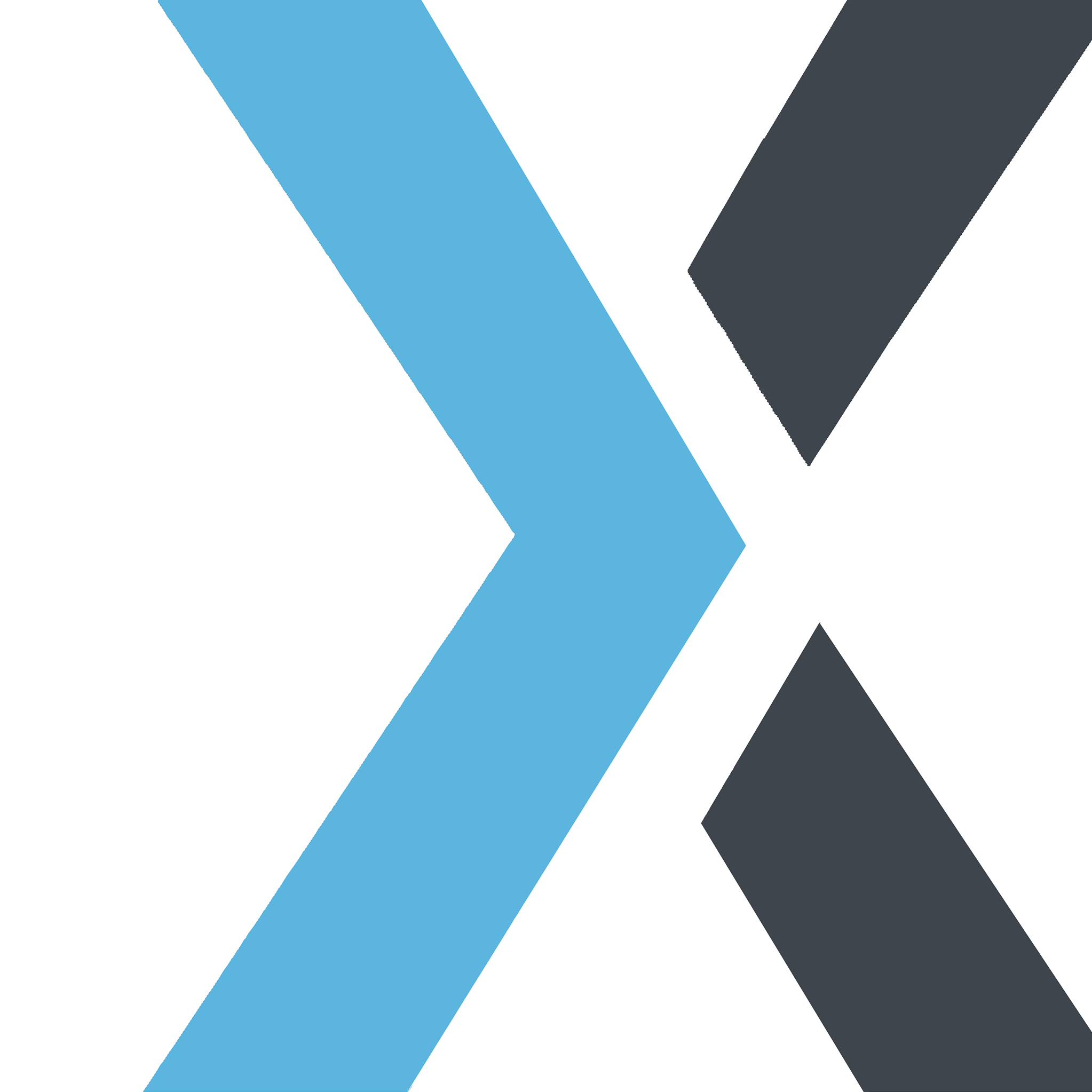How to change your favicon in Synorex Website
Apple
Last Update 2 months ago
Time needed: 2 minutes
Now, let’s give you a simple step-by-step guide on changing your Synorex Website favicon. The favicon is called a site icon in Synorex Website and can be added to the customize theme section.
- Log in to your Synorex Website website.When you’re logged in, you’ll be in your ‘Dashboard’:

- Click ‘Appearance’Click ‘Appearance’ to get access to the site appearance settings

- Click on ‘Customize’.
The ‘Appearance’ settings will expand, providing you with additional options. Click on ‘Customize’.

- Click ‘Site Identity’ and add your favicon under ‘Site Icon’.You can define your site name, tagline, logo, and icon here. The image you set under “Site Icon” will be used as your site’s favicon.

Keep in mind that Google has some guidelines for showing your favicons in the search results:
Google Search allows only one favicon per website, which is defined by its hostname. Thus, https://www.example.com/ and https://news.example.com/ can each have their own favicons, but https://www.example.com/sub-site, being a subdirectory, shares the main site’s favicon.
Favicon guidelines include:
- Only one favicon per main site and its subdirectories.
- Favicons must be accessible to Googlebot and Googlebot-Image.
- A favicon should accurately represent your site’s brand.
- Favicons should be sized in multiples of 48px square, though SVGs are size-flexible.
- Keep your favicon URL consistent.
- Inappropriate favicons, including explicit or hateful imagery, will be replaced by Google with a default icon.
That was easy, wasn’t it? So, no more excuses, get to it. Change that favicon on your Synorex Website site!