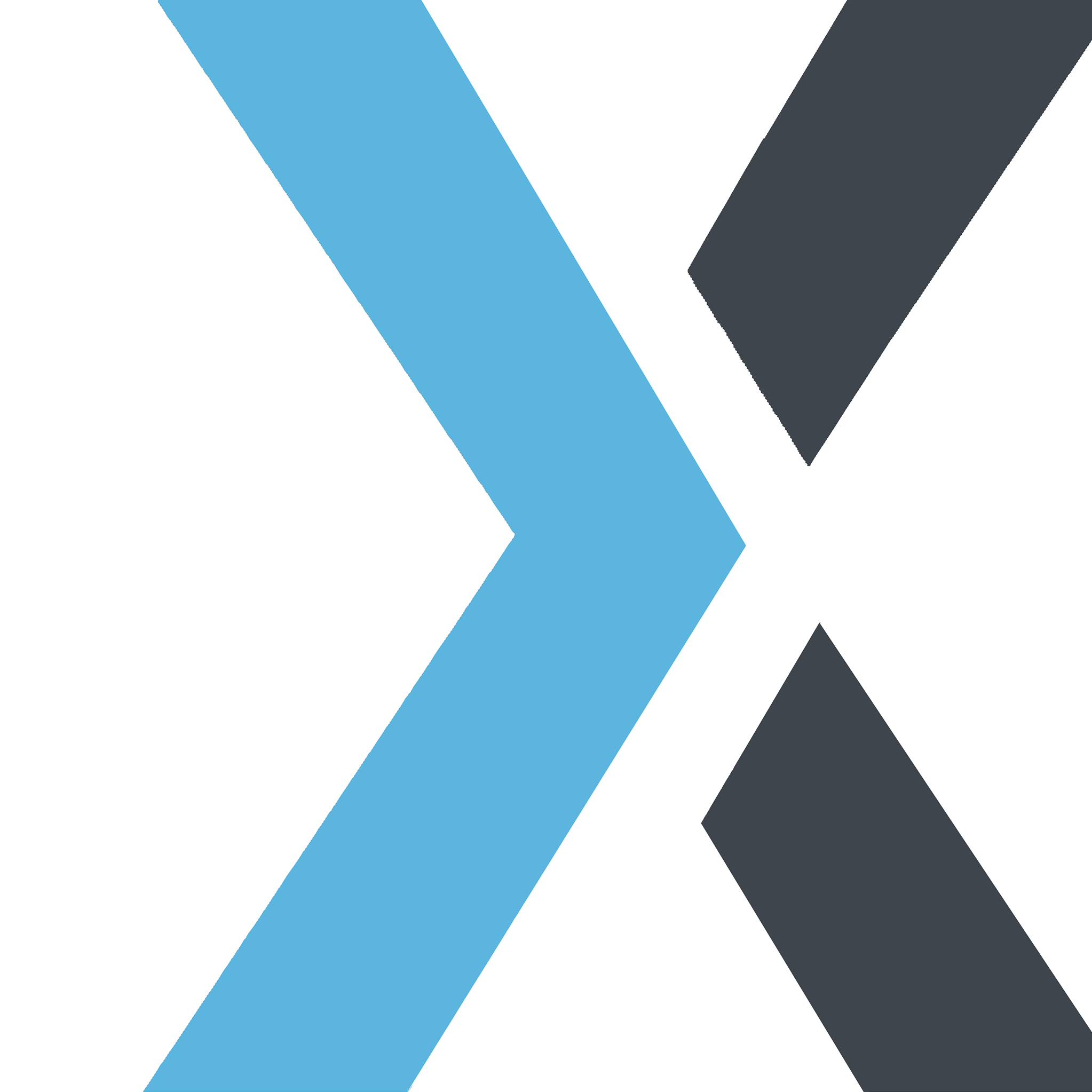How To Connect cPanel Email to Gmail
Synorex General Support
Last Update hace 4 meses
Open your browser and go to one of the following URLs:
Replace yourdomain.com with your actual domain name.
Enter your email address and password for the Webmail account.
Click Log in.
Once logged in, you may see a few Webmail options, like Roundcube and Horde (if enabled by your hosting provider). Choose a Webmail client based on your preference:
- Roundcube: Known for a user-friendly, modern interface.
- Horde: Offers additional features like calendar and task management.
Compose & Read Emails:
- Open your chosen Webmail client to view, compose, and manage your emails.
- Use the Compose or New Message button to create and send new emails.
Manage Folders:
- Organize your emails into folders for better organization.
- Create new folders or subfolders as needed.
Adjust Settings:
- In each Webmail client, you can adjust your account’s display, theme, and security settings.
Check Email Settings (if needed):
- In cPanel, you can also access your email configuration settings, including IMAP and SMTP server details, if you want to set up the account on other email clients like Outlook or Thunderbird.
- Forwarders: Set up email forwarding to automatically send emails from your cPanel email to another email address.
- Autoresponders: Create automated responses for incoming emails (e.g., out-of-office replies).
- Email Filters: Customize email filters to sort incoming emails or reduce spam.
- SpamAssassin: Enable or adjust spam settings to help reduce unwanted emails.
To access your Webmail on a mobile browser, simply use the same URL (yourdomain.com/webmail) on your device. Alternatively, you can set up the email account in your mobile’s native email app using the IMAP and SMTP details from your cPanel account.